Install new licenses on an existing SLM server
If you DO NOT have Schrödinger License Manager running and need to install licenses, see Install your first Schrödinger licenses and configure the system service.
Follow these instructions if you already have Schrödinger License Manager running and only need to install the license(s).

Follow the steps below:
1. Download and Install licenses
2. Restart a system service
3. Test license access on the server itself
- Windows
- Mac
- Linux
Open a Command Prompt or Power Shell via “Run as Administrator”
1. Download and install licenses
Use the license key (quickest)
The license file can be generated, retrieved, and installed using the key code in the licensing email sent by Schrödinger.
If the license server machine can communicate directly with Schrodinger’s license-generating server via HTTPS, run the command below to retrieve a license file for this server and install it into C:\ProgramData\Schrodinger\licserver\licenses\
C:\ProgramData\Schrodinger\licserver\bin\lictool.exe install -k <key>
TLS files also will be installed into the C:\ProgramData\Schrodinger\licserver\certs\ directory.
The license file can be generated using the License Generator form linked in the licensing email sent by Schrödinger. While installing with the license key is more straight-forward, you may need to install a license file when downloading a license for a server other than the local machine or installing licenses remotely.
Once you have downloaded the license file, install with:
C:\ProgramData\Schrodinger\licserver\bin\lictool.exe install -f <license_file>
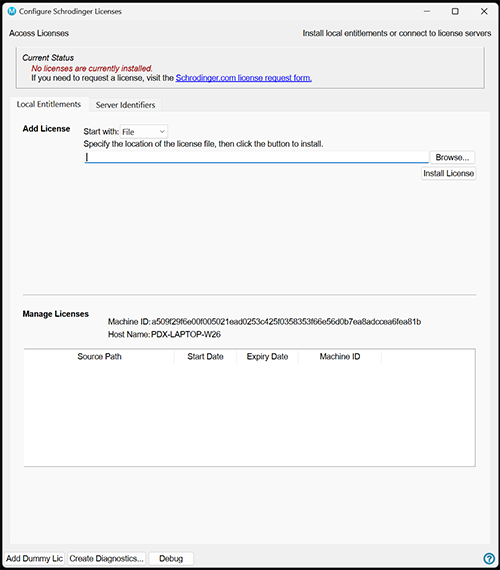
|
Select the Local Entitlements tab
In the Add Licenses section (below Access Licenses section)
|
C:\ProgramData\Schrodinger\licserver), that directory can be specified via the ‘--dir’ option in the above command.
2. Update the active licserverd process
Run:
C:\ProgramData\Schrodinger\licserver\bin\lictool.exe reread --licsrv-hostport localhost:53001
3. Test that the licenses are accessible via the system service
Query the license server process on the specified port:
C:\ProgramData\Schrodinger\licserver\bin\lictool.exe status --licsrv-hostport localhost:53001
At the top of the output, the “License file(s)” read by the license server process will be reported, and this now should include the just-installed license file, along with any previously-installed license files.
License installation and configuration is complete.
No action is needed for existing client machines already set up with the existing license server.
To configure new client machines, see: Server Identifier Client Configuration Instructions.
Open a Terminal
1. Download and install licenses
Use the license key (quickest)
The license file can be generated, retrieved, and installed using the key code in the licensing email sent by Schrödinger.
If the license server machine can communicate directly with Schrodinger’s license-generating server via HTTPS, run the command below to retrieve a license file for this server and install it into ‘/Library/Application Support/Schrodinger/licserver/licenses/’
Run:
sudo /Library/Application\ Support/Schrodinger/licserver/bin/lictool install -k <key>
TLS files also will be installed into the /Library/Application\ Support/Schrodinger/licserver/certs/ directory.
The license file can be generated using the License Generator form linked in the licensing email sent by Schrödinger. While installing with the license key is more straight-forward, you may need to install a license file when downloading a license for a server other than the local machine or installing licenses remotely.
Once you have downloaded the license file, install with:
sudo /Library/Application\ Support/Schrodinger/licserver/bin/lictool install -f <license_file>
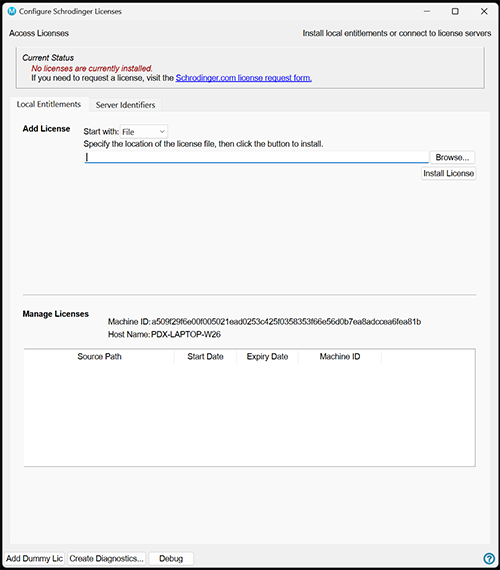
|
Select the Local Entitlements tab
In the Add Licenses section (below Access Licenses section)
|
/Library/Application\ Support/Schrodinger/licserver), that directory can be specified via the ‘--dir’ option in the above command.
2. Update the active licserverd process
Run:
sudo /Library/Application\ Support/Schrodinger/licserver/bin/lictool reread --licsrv-hostport localhost:53001
3. Test that the licenses are accessible via the system service
Query the license server process on the specified port:
sudo /Library/Application\ Support/Schrodinger/licserver/bin/lictool status --licsrv-hostport localhost:53001
At the top of the output, the “License file(s)” read by the license server process will be reported, and this now should include the just-installed license file, along with any previously-installed license files.
License installation and configuration is complete.
No action is needed for existing client machines already set up with the existing license server.
To configure new client machines, see: Server Identifier Client Configuration Instructions.
Open a terminal
1. Download and install licenses
Use the license key (quickest)
The license file can be generated, retrieved, and installed using the key code in the licensing email sent by Schrödinger.
If the license server machine can communicate directly with Schrodinger’s license-generating server via HTTPS, run the command below to retrieve a license file for this server and install it into ‘/opt/schrodinger/licserver/licenses/’
Run:
sudo -u licserver /opt/schrodinger/licserver/bin/lictool install -k <key>
TLS files also will be installed into the ‘/opt/schrodinger/licserver/certs/’ directory.
The license file can be generated using the License Generator form linked in the licensing email sent by Schrödinger. While installing with the license key is more straight-forward, you may need to install a license file when downloading a license for a server other than the local machine or installing licenses remotely.
Once you have downloaded the license file, install with:
sudo -u licserver /opt/schrodinger/licserver/bin/lictool install -f <license_file>
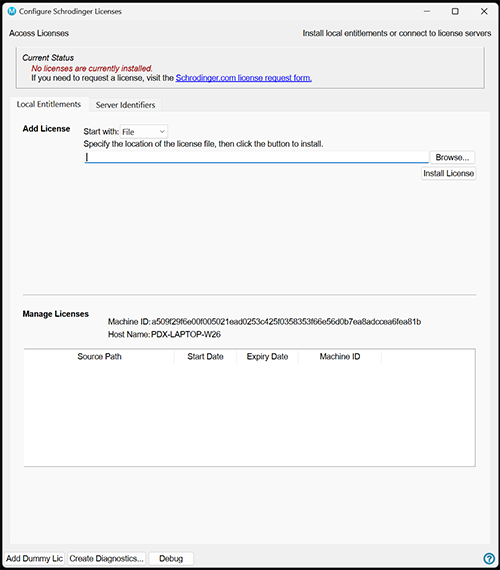
|
Select the Local Entitlements tab
In the Add Licenses section (below Access Licenses section)
|
/opt/schrodinger/licserver), that directory can be specified via the ‘--dir’ option in the above command.
2. Update the active licserverd process
Run:
sudo -u licserver /opt/schrodinger/licserver/bin/lictool reread --licsrv-hostport localhost:53001
3. Test that the licenses are accessible via the system service
Query the license server process on the specified port:
sudo /opt/schrodinger/licserver/bin/lictool status --licsrv-hostport localhost:53001
At the top of the output, the “License file(s)” read by the license server process will be reported, and this now should include the just-installed license file, along with any previously-installed license files.
License installation and configuration is complete.
No action is needed for existing client machines already set up with the existing license server.
To configure new client machines, see: Server Identifier Client Configuration Instructions.