Timeline panel
PyMOL’s Timeline feature empowers users to generate molecular, cinematic sequences easily.
Open the Timeline panel by clicking the Timeline icon![]() in the Toggle toolbar. Select
in the Toggle toolbar. Select ![]() again to close the Timeline panel.
again to close the Timeline panel.
|
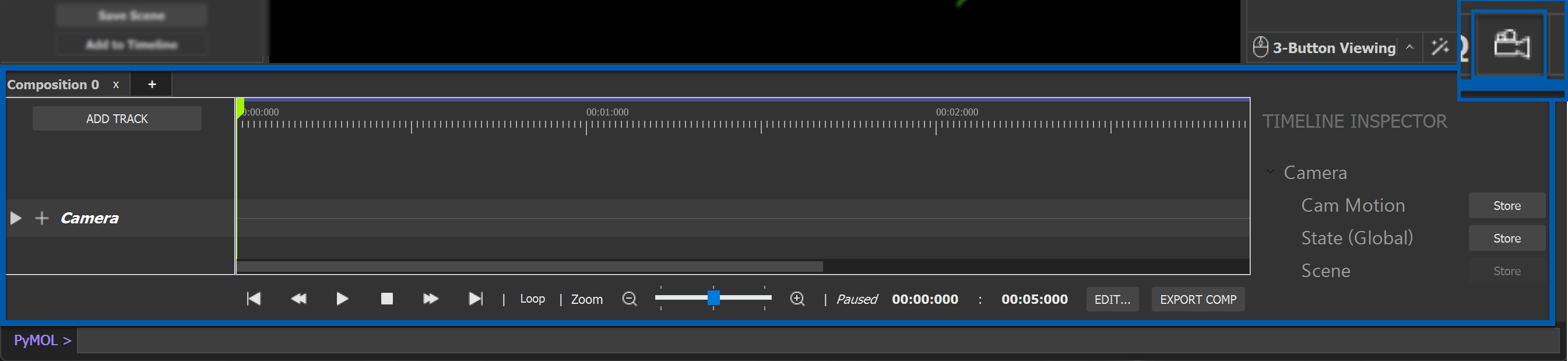
|
Composition tab
Composition refers to the arrangement and layout of tracks saved together into a single file.
The Composition tab shows the name and number of the composition that is currently active. Composition 0 will show by default when the Timeline panel is opened. Clicking  next to the Composition name will close the composition without saving. Click
next to the Composition name will close the composition without saving. Click  next to the Composition name to open a new Composition Timeline.
next to the Composition name to open a new Composition Timeline.
Track sectionAdd Track buttonA Track refers to a section of the Timeline where you can place keyframes and clips which describe a property of an object or camera over time. Simple left-click dragging and right-clicking for additional options to either add keyframes or edit/delete current ones is a new improvment in PyMOL 3. Tracks are shown below the Composition tab with the Add Track button shown by default. A track group which controls the main workspace camera, scene enabling, and state controls are added to each Composition by default. To reveal the details of each track (or subtract), the top-level summary track can be expanded by clicking the right arrow next to “Camera”. Place Scenes into a Composition by selected them the Scenes panel and clicking Add to Timeline. |
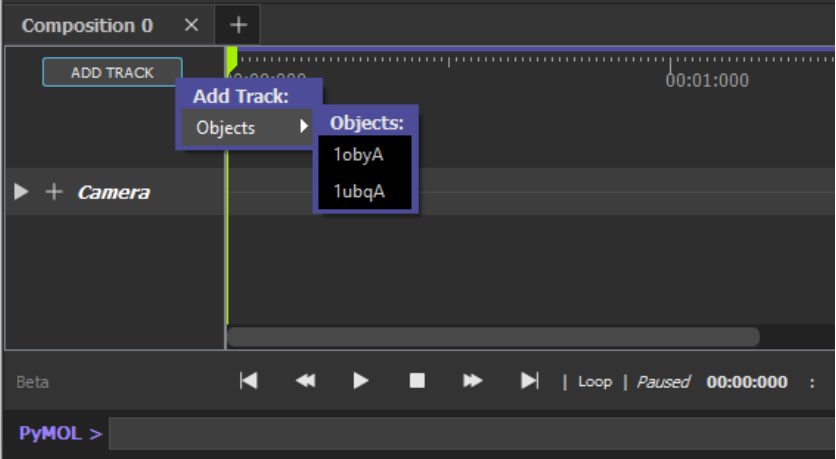
|
CameraTo reveal the details of each track (or subtract), the top-level summary track can be expanded by clicking the right arrow next to “Camera”. Right-clicking on the track provides several options for the user to add keyframes, clear all keyframes from a track, etc… For instance, adding a keyframe that captures the current view of the workspace camera is achieved by right clicking on the main camera track and clicking “Store Cam View”. The position of where you right-click will determine where across the Timeline the keyframe will be stored. Cam motion (Camera Motion)Add New Subtrack / StateAdd Subtrack / Setting |
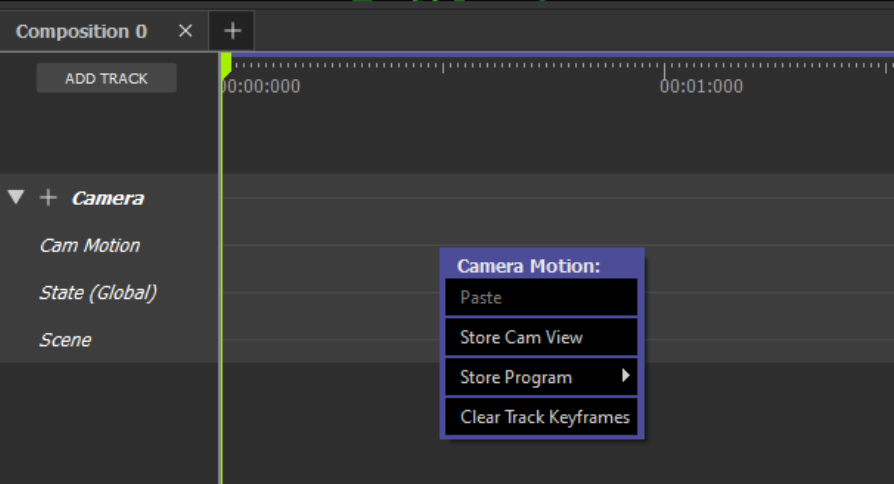
|
[Right-click] Keyframe Menu
|
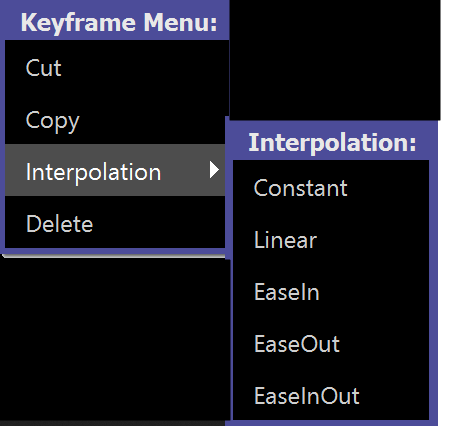
|