Scenes panel
Scenes capture a moment in time of your work in the current workspace by storing information on object activity, representations shown, setting and color information, and camera position.
The scenes panel allows the user to quickly create and organize scenes to create movies in PyMOL.
Open the Scenes panel by clicking the "Scenes" button in the Panel Toolbar. Select "Scenes" again to close the Scenes panel
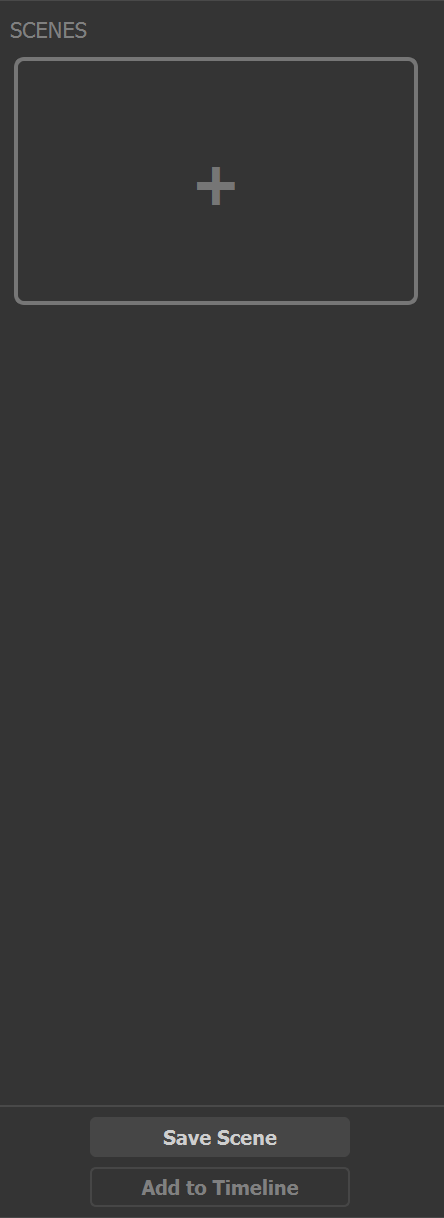
|
Save new Scene
Click the + on the scenes panel to capture the structure in the workspace as a scene. Each scene captures object activity, representations shown, setting and color information, as well as camera position, allowing you to go back to that view of the structure by clicking on that scene.
Next [PgDn]
Using the PgDn keyboard shortcut will advance to the next scene in the current order. Advancing beyond the last scene will clear the workspace.
Previous [PgUp]
Using the PgUp keyboard shortcut will advance to the prior scene in the current order. Advancing beyond the first scene will clear the workspace.
Rename
Recalls the corresponding scene to the workspace. Currently, this option in the menu is restricted to the scenes stored as F1-F12, but the recall argument can be used for any scene through “scene [SCENE NAME], recall”.
Edit Message
Edit Message allows you to make notes about the current scene. Hit OK to save. or Cancel to exit Edit Message. Once saved, the message appears in the upper left-hand side of the workspace.
Update
Replaces the selected scene with whatever is currently in the workspace.
Delete
Removes the selected scene.
Add to Timeline
Adds the selected scene to the timeline at the current playhead position. The currently selected scene will have a lighter border surrounding the thumbnail. See the Timeline panel for more information.